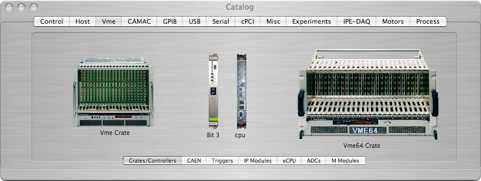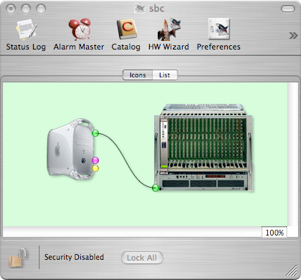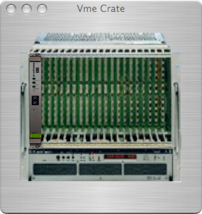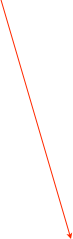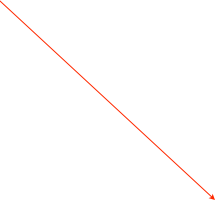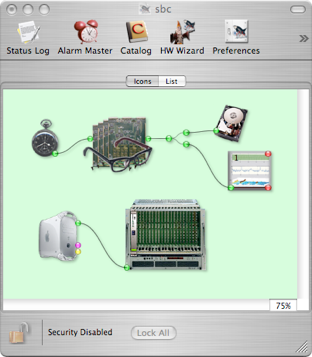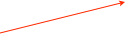Keyboard ShortCuts
There are a number of keyboard short cuts that can be used when working with objects in the configuration. For the most part the operation of dealing with moving, selecting, and deleting objects is the same as dealing with files in the MacOS Finder.
Opt-drag makes a duplicate of the objects(s) being dragged
Shift while drag selecting adds objects to the selection, or removes from selection objects already selected
Shift while click selecting adds object to the selection, or removes from the selection if already selected
Shift key while starting ORCA ORCA starts without loading dialogs
Cmd-Shift > shifts dialog to object + 1 of that type
Cmd-Shift < shifts dialog to object - 1 of that type
Cntrl-C copy selected object(s)
Cntrl-X delete selected object(s)
Cntrl-V paste objects from pasteboard
delete delete selected object(s)