Process Container

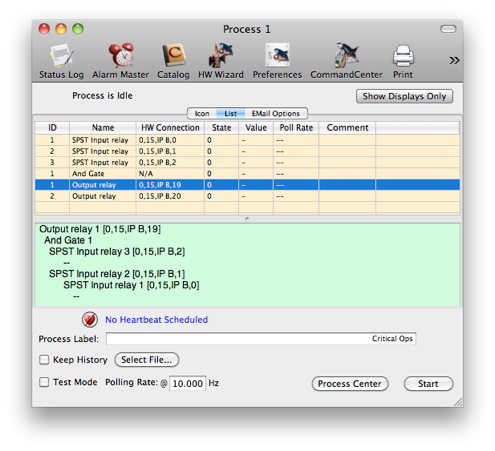
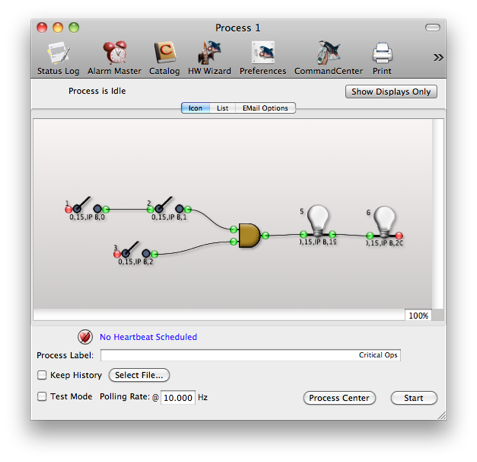

A process container is a configuration set of process elements. Process containers can be added to the main configuration window only, one process container can NOT hold another process container. The icon looks like this:


List of all process element IDs, HW connections, states, values, and comments





Process is locked if testing, or running
Process name. Can be set in the dialog.





Process State. Can be Idle, Testing, or Running

This symbol is present if the process is being tested.
Double-clicking on the icon will open up the process container dialog. It has both an icon and a list view.
Icon View
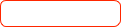



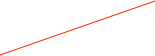


Shows the state of the process
Drop process elements into this area
Process name displayed on the process icon in the main configuration window
Start/Stop this process
Set the hardware polling rate for this process. Note that if the same hardware is polled at a different rate in a different process, it will be polled at the faster rate.
If checked the process is in test mode, which means that hardware will not be touched and input switches will change state by Cmd-Click.
List View
Note that double-clicking an element either in the icon or list view will bring up that element's dialog.
Selected element’s input connection hierarchy
Process ID

This symbol is present if the heartbeat email is disabled.


Keep an optional ascii history file
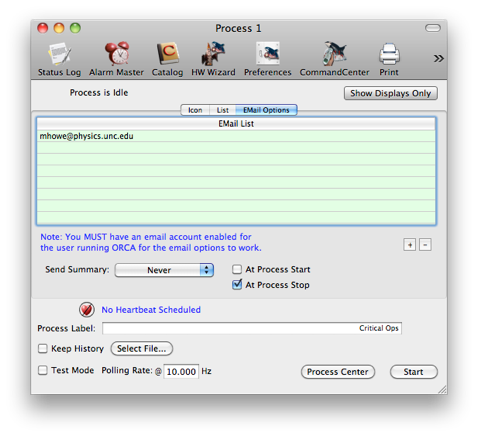

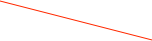
List of email addresses to send status reports and start/stop reports to

Specify a heartbeat interval to send status reports


Send reports at process start and/or stop
eMail Options