Archival

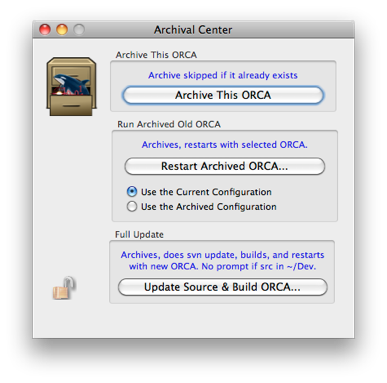

The Archival object helps make this process relatively painless. Here is the Archive dialog and an overview of how to use it:
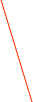

Note that all archived ORCA binaries go into ~/OldOrcaBinaries. You can NOT customize the location.
If there is a run in progress, all the features of this tool are disabled.
One problem that was noted in the development of this tool was that you could have two ORCAs running at the same time. This is not allowed, and so as of version 9.0.9 ORCA will not launch if another ORCA is already running.
Fall Back Configurations
Whenever an ORCA binary is archived, the configuration file that was being used is archived also. This is because it is possible that an old version of ORCA may not be able to open a newer configuration file. Normally you should always use the default option, “Use the Current Configuration”, but if the configuration file can not be opened then you can try the “Use the Archived Configuration” option. Note that a copy of the archived config file will be used and the original will not be modified. Another thing to keep in mind is that the archived config file will NOT be flagged as the last file used by ORCA, so when you quit and restart ORCA will default back to the last config file used before you restarted ORCA with the Archival tool. This should be considered proper behavior because you would normally use the unarchived version of ORCA only for testing. If the old configuration file is needed for future use, you should save it under another name in your usual configuration storage location.
The update button will use svn to update to the latest ORCA source. The source tree is assumed to be in ~/Dev. If there is no ~/Dev/Orca folder, you will be prompted for the source folder location.
An archive of the current ORCA is done before running the svn update.
The source will be built (can take a few minutes) and ORCA will restart with the new version.
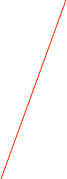
Archives the currently running ORCA and prompts for an archived ORCA. ORCA will then save the configuration and exit. Your selection will then start.
The currently running ORCA binary will be compressed into a tar ball and put into ~/OldOrcaBinaries. It will be labeled with the full ORCA version. It does not matter if you’ve already archived ORCA, if you re-archive an existing version you won’t hurt anything.
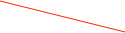
Select the configuration to use on the restart.
The Archived Configuration is the one that was archive the last time that a particular ORCA was archived.