Script IDE

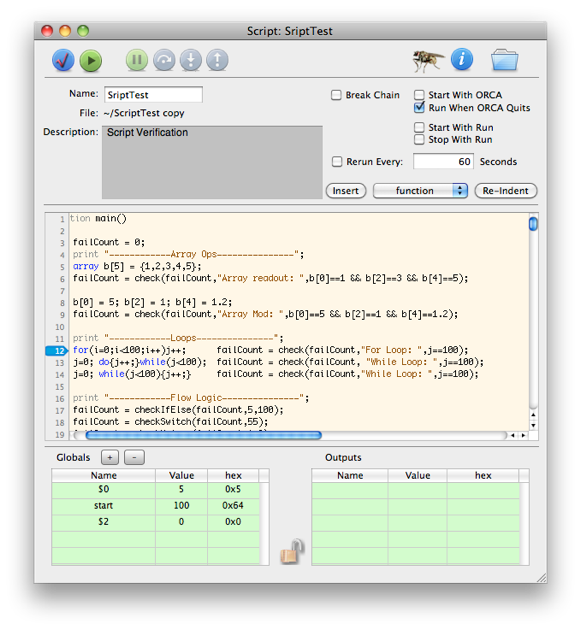
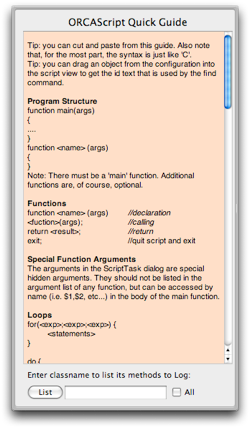
There are a number of objects that use or access scripts. The Script IDE dialog is shared among them. The filter script uses its own IDE and at this writing has no debugging capabilities.
You can start and stop scripts without opening the IDE by holding down the shift and command keys and clicking on the script icon in the main configuration window.

Check Syntax. Results posted to the status log.
This will also print variables that differ only case
Editing area
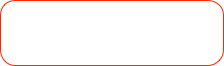

The values of these arguments can be accessed in the main function by name
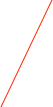
Run/Stop -- the script will run in a separate thread and can be stopped anytime

Open the Quick Guide

Open Save/Load Dialog



Enable the debugger and open the symbol table drawer




Standard debugging operations: continue/pause, step, step into function, step out of function.

Breakpoints are removed by clicking existing breakpoints. They are added by clicking on line numbers without breakpoints.


Add or remove a global variable
A place to put a description of the script.
Helpful Hint.
You can drag an object from the configuration window into the script editing window to get an object identification text fragment that can be used in the find command.
You can also do a Get Info (Cmd_I) on a selected object in the configuration to get an object’s identification string.
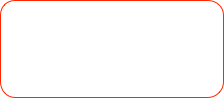

Put values here with the display function.


If selected, the next script in the chain will NOT be executed.
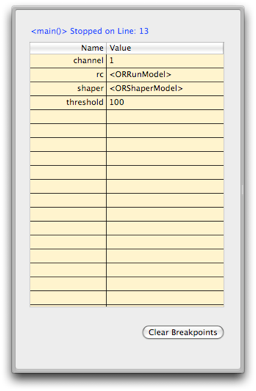
Symbol Table Drawer. Note that you can edit the values if they are not object pointers.
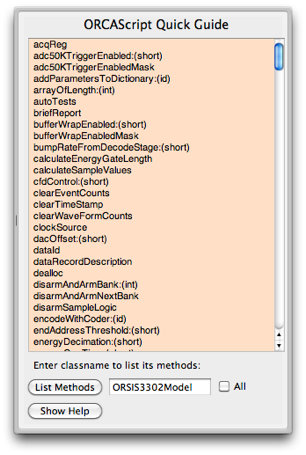

Enter an ORCA class name here and list all its methods to the status log. See the Scripting page for restrictions on what can actually be called from a script. If the All option is selected, then all super class methods will be listed as well.
In this example, all of the object methods for the ORSIS3302Model object are listed with the number and types of arguments required.
Note that it is important that you have some knowledge of an object’s internals in order to script an object correctly. Since ORCAScript can call any method, you could easily execute functions that do not make sense in the context of a script.


This option will restart the script periodically