Boot Bar

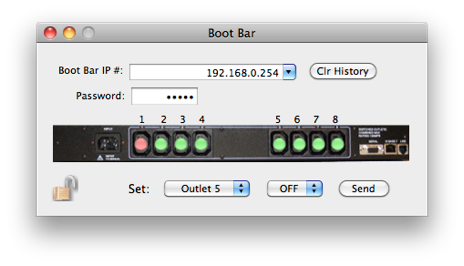


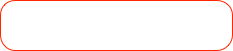

Enter the IP if the device


The password for the boot bar
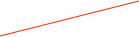
The current status of each outlet. Red is OFF. Green is ON.

Select the outlet you wish to control
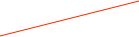

The state you want

Click here to set the selected outlet to the desired state.

The IP number popup keeps a history of the previous ip numbers selected. The button clears that history
ORCA requires the ‘Precision’ version of the firmware and that the communication protocol is set to rps. The boot bar as it comes from the manufacturer does NOT have the right version of the firmware. You must have the ‘Precision’ version of the firmware in order to interface with ORCA.
To update the firmware a Windows machine is required. The full procedure for upgrading the firmware follows.
How to upgrade the firmware on the iBootBar
1. Go to http://dataprobe.com/ibootbar-remote-reboot.php
a. Click the 'Support" tab
b. Download and install the Setup and Control Utility version 1.5
c. Download and install the Certificate Utility
d. Download the precision version of the firmware, version 1.2b.23. Unzip it and place it in C:\dataprobe\iBB\
2. Make sure your computer and the boot bar are on the same subnet. Using a telnet client (like Putty) start a telnet session with the iBootBar and enter the following commands
set upload enable yes
reboot
3. Start the executable C:\dataprobe\iBB\UDPDownload.exe
4. Follow the instructions found here: iBootBarUpgrade.pdf
5. Start a telnet session with the iBootBar and enter the following commands
set protocol enable rps
reboot
You should now be able to control the iBootBar with Orca.